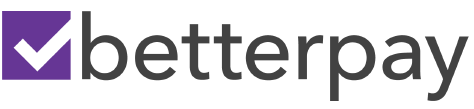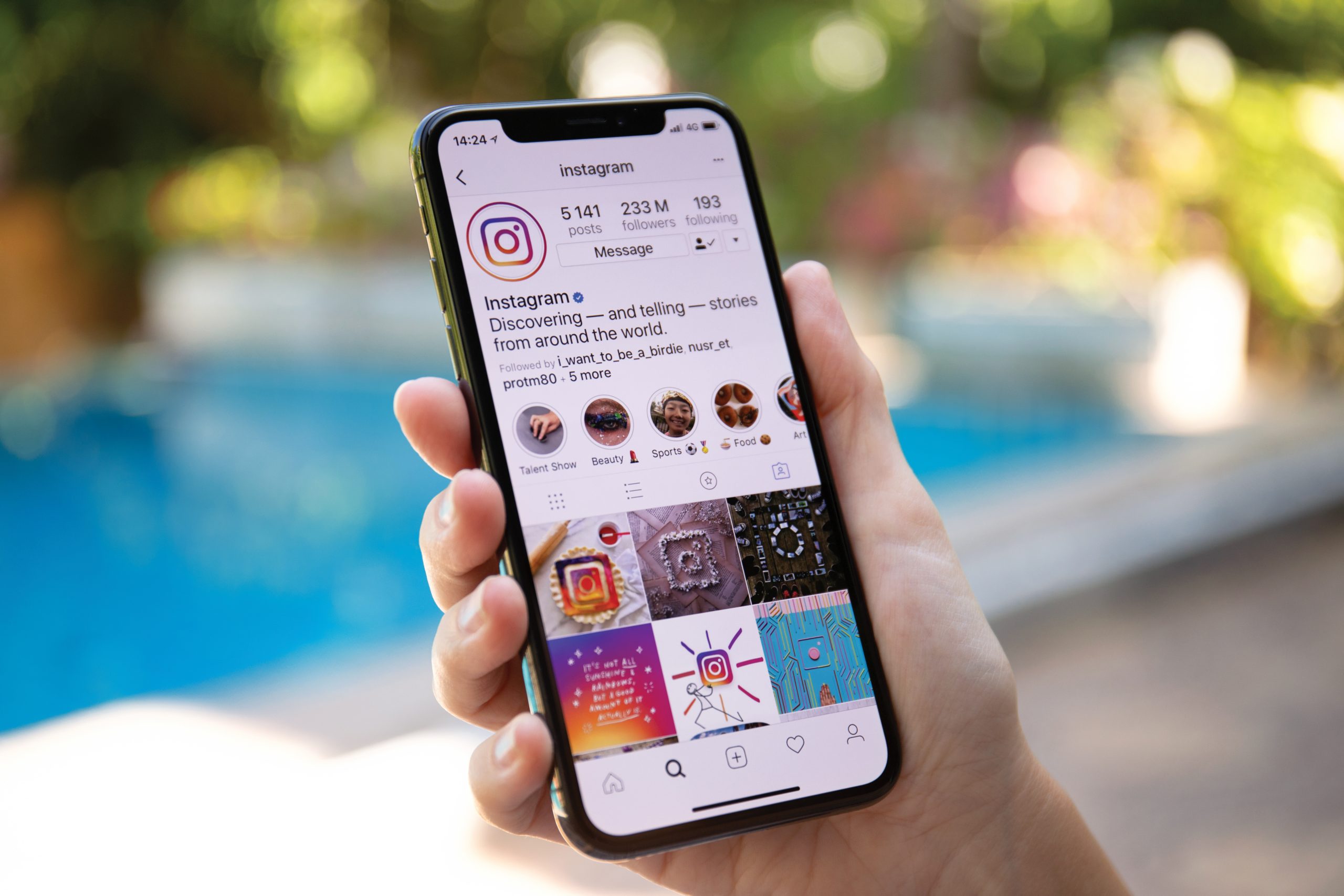In 2018, while still in her final semester of college, she started Sol Studio. She niched down to Instagram because she felt it was the place to be for all types of brands and businesses. On some social media platforms, only certain types of businesses can thrive but Natasha believes there’s a place for everyone on Instagram.
Today, Sol Studio manages content strategy on Instagram for product- and service-based businesses, coaches, and everything in between.
Natasha acknowledges that Instagram is very visual and that video is definitely at the forefront. That said, she sees content moving more toward longer-form captions, and that’s where she brings in the storytelling aspect she really enjoys.
Why Marketers Should Use Instagram Live
Viewers’ ability to like, comment on, ask questions, and request to join you live on-camera make Instagram Live a great platform to foster and grow community. But Instagram Live’s value isn’t just related to engagement. Natasha’s suggestion to use Instagram Live video for business is based on her own success with it. She’s found that during enrollment periods, people often enroll in her courses right after she goes live.
Natasha believes that Instagram is focusing on live video content and notes that’s a good reason to make it part of your strategy. Another point in favor of live video is the ability to save it to IGTV for greater longevity.
Today, as the pandemic continues to shift the way many businesses operate, they’re turning to Instagram Live to host classes and stream online events.
Natasha knows that often people don’t go live because they feel like they need to make their videos perfect. But Natasha—and many others—love the more intimate, unpolished nature of live streams because going live feels more like having a one-on-one conversation with your followers.
Creative Ways to Use Instagram Live for Business
There are many creative ways you can use Instagram Live’s tools to generate a lot of engagement and serve your audience well. To visualize this, the Request to Join feature doesn’t just have to be used for interview-style live streams.
Host a Live Themed Event to Build Community
Natasha hosted a Christmas party and asked everyone to bring their holiday mugs and wear sweaters. When viewers joined her on-camera, they were able to ask her any question related to their businesses and Instagram marketing.
Deliver Consulting
Natasha recently did a live stream where she told her audience to use the question box to tell her about their business and what type of content they needed help with. She then brainstormed content together with them on the live stream and her audience found it really helpful.
Run a Flash Sale During a Q&A
Another example is to use Live to create urgency by running a sale on a product or service that lasts as long as the video lasts.
Natasha usually runs her Q&As for 20–30 minutes, which she feels is a perfect length for an IGTV replay or to repurpose for a podcast. For training live streams, Natasha usually runs around 10 minutes.
Go Live With a Partner to Increase Your Exposure
Going live with others is a great growth hack. While people need to turn on your notifications to be notified when you post to Stories, IGTV videos, or other types of content, your followers are automatically notified when you go live. Notifications are also sent to the followers of anyone else you go live with. Not only do you get in front of your audience when you go live with someone else but also you get in front of their audience.
Natasha typically gains a few hundred followers after sharing a live stream with someone else.
Instagram Live Performance Metrics
Sometimes people will watch the whole live stream. But sometimes, they’ll tune in for as long as they can and then hop off because they have other things to do. This makes the analytics a little bit different from other types of video.
Instagram doesn’t tell you how long people watch your live, but at the end of your stream, it does tell you how many people in total tuned in.
When Natasha goes live, there might be 50 people viewing at a time, but over the course of the live stream, usually a few hundred people join.
Promoting and Attracting an Audience to Your Instagram Live
A basic tip for getting people to watch your live streams is to set a time and day that people can regularly expect you to go live. If, for instance, people know that you go live every Friday at 12PM, they’re more likely to tune into your live stream. Beyond that, the following tactics can greatly improve the chances you’ll have an engaged audience for your live stream.
Build Pre-Broadcast Anticipation via Instagram Stories
The best way to create excitement for your live stream is with Instagram Stories. Around 24–48 hours before you go live, post graphics and videos to share what you’re live will be about. It’s great to add a countdown sticker to your story so people know when your live is happening and they can be notified when the countdown expires. Include a GIF or add an arrow pointing to the countdown sticker and explain that people can tap it to get reminders or share it.
Take Audience Suggestions
We often have our own ideas about what type of content our followers want to see and what they’d find most valuable but we’re not always right. Use the poll sticker to give them the option to tell you and let them vote, and you may be surprised. On the day of the live stream, you can reveal the topic they picked and remind everyone to tune in to watch.
Letting your audience be a part of that process adds an interactive element to their engagement with you, and gives them an incentive to join you during the live stream. They’ll feel like they had a say in what you’re teaching, and you’re serving them the most popular topic so you’re more likely to get more eyes on your live stream.
Amplify Your Live Using the Q&A Sticker
You can use the questions sticker in a similar fashion—with an added bonus. If you go live right now, Instagram tells your followers that you’re live. But if you start answering questions via the questions sticker on live streams, it’ll say you’re now doing a Q&A. It’ll change it to show what type of live you’re doing.
Before You Go Live on Instagram: Tech and Tools Prep
The priority for a quality live stream is good Wi-Fi; if your Wi-Fi is subpar, your live stream will be super-glitchy. Next, make sure you eliminate the possibility of distractions and interruptions on your phone by switching to Wi-Fi and turning on Airplane Mode. Turn your notifications off and make sure you don’t get phone calls during your live stream because that can really mess it up. You’ll also want to be sure your phone is, and stays, charged.
Natasha highly recommends using something to hold your phone. When your hands are free, it’s easier to manage your live stream, pin a comment, move through slides, answer questions, and do other tasks. Natasha uses a phone stand that includes a charger so her phone is charging while she’s using it to go live.
Workflow Tips for Successful Live Streams on Instagram
Open up your Instagram stories and swipe all the way to the left for the live-streaming option. You’ll have the option to add your title, which is where you want to put the topic of your live stream. That’s also where you’ll have that fundraising option if you’ll be using your live stream to raise funds for non-profits.
Setting Up and Opening a Live Stream
Natasha likes to copy the title and pin it as a comment when she starts her live stream. That way, whether viewers see the title or the pinned comment when they tune in, the topic of her live is clear.
Because IGTV replay viewers won’t see that comment thread, Natasha uses the first minute of her live to tell people what she’ll be talking about. She also reminds her audience to put questions in the question box, let her know where they’re tuning in from, and generally gets people involved. She lets them know she’s present and ready to engage. After she summarizes what she’s talking about and what’s going on that day, she gets right into covering the topic.
Bringing a Guest Into Your Instagram Live
Because everyone has a different level of familiarity when it comes to live streams, Natasha created a mini-guide she sends to her scheduled guests so they know what to expect and how to join her live stream.
There are two ways that people can join a live stream: You can invite a guest or someone watching your live can request to join by tapping the two smiley faces button at the bottom of the stream. When someone taps the button, you’ll see their request.
What does this look like in action? At the end of a live stream training about content pillars for Instagram, she said, “If anyone wants to request to join live, I’ll do pop-up coaching and we’ll walk through your pillars together so you can actually see an example.”
If you use this tactic, it’s important to let viewers know it’s a first-come, first-serve offer and give them some rules to govern what’s going on.
When Natasha extends this type of invitation, she tells her audience how to request to join her live and asks them to be prepared with certain information. Once people understand the structure of this type of interaction on live, you’re more likely to get quality people asking to join your live. People also tend to get really excited when they’re chosen, which is great for building your relationship with them.
Taking Questions During Your Instagram Live
When her stream has a lot of viewers, Natasha prompts people to ask questions via the questions sticker rather than in the comments. This allows her to see all of the questions in one place and helps her answer questions relevant to what she’s talking about.
When people are watching a live stream, they feel special if you mention them by name and reply to their question so Natasha makes a point to answer her viewers’ questions and really engage with them.
How to Deliver a Presentation via Instagram Live
Very few people know about the ability to present on Instagram Live but it’s available to everyone. While you’re live, tap on the little photo icon in the bottom-right corner of your phone. When you tap that photo icon, you can add any photos or video (think presentation assets) from your camera roll.
When you bring up a photo or video, your face shrinks to fit in the corner and your photo or video plays full-screen behind it. Then you simply tap through your assets in the same manner as you would go through a presentation deck. It’ll feel kind of like you’re doing a slideshow presentation. Note that if you share a video, audio of the video is muted.
Creating Presentation Slides for Instagram Live
To create slides, start with a 9:16 vertical video or photo. Make sure the background isn’t too light because all comments coming in from your audience (and the question response button) will be in white text. If you choose a white background, you won’t be able to see that engagement.
As you add text or bullet points to your slides, keep in mind that your camera window is going to be in the top-right corner of your screen so don’t put any necessary information up there.
The bottom left-hand side is where all of your comments are going to be so you want to avoid putting anything really important there either.
As you develop your slides, you can have a lot of fun creating templated graphics for yourself on Canva or your favorite graphic design tool. Natasha also has some templates available in her shop.
Pro Tip: Make sure you share your graphics to your phone as close as possible to when you go live so they’re the most recent graphics on your phone. That way, you won’t have to go scrolling and searching for them while you’re streaming.
Saving Your Instagram Live to IGTV for Replay
Before Natasha saves her live stream to IGTV, she preps a cover photo for the IGTV video because screen-grabs from the actual video often don’t look so great. She recommends designing a template for your cover photos so your replays have a similar look and feel. You should also write a description or caption for the IGTV video in advance so it’s ready to go.
You can add as many clickable URLs as you’d like to an IGTV caption.
This is huge because if you mention a number of products or resources on your live stream, you can link to each one. Every IGTV video on Natasha’s channel has a clickable link, even if it’s just to her newsletter or a freebie because it’s the only place you can add clickable links other than the one link in your bio (or the swipe-up in Stories if you have that feature).
With your cover and description assets prepped, you can set up your replay as soon as you’re off of the live stream. You’ll also have the option to share the IGTV replay to your feed, which Natasha says you absolutely want to do because that’s where you’ll get the bulk of your views. Additionally, sharing the replay to your feed makes it more likely your followers will see it, along with others who might want to follow you and connect with your brand.
One important thing to note is that all of the engagement on your live stream will be wiped away from the IGTV replay. That means you’ll need to talk through things on the live stream to help people watching the replay understand what’s happening. To illustrate, if you’re responding to a question from the comments, read the question first because your replay viewers won’t see all of the likes, comments, and engagement that happened on the live stream.
Article Credit https://www.socialmediaexaminer.com/